Shortcut keys for MS Word: 100+ Microsoft Word keyboard shortcuts for Windows and Mac laptop/PC
Keyboard shortcut keys for MS Word for Windows 10/11 and Mac
Before you move on to the list of shortcuts, make a note of the following: a plus sign (+) means that you need to press the keys at the same time, a comma sign (,) means that you need to press the keys in order.
Types of accounts
Ctrl+O Open
Ctrl+S Save
Ctrl+W Close
Ctrl+X Cut
Ctrl+C Copy
Ctrl+V Paste
Ctrl+A Select all
Ctrl+B Bold
Ctrl+I Italic
Ctrl+U Underline
Ctrl+[ Decrease font size 1 point
Ctrl+] Increase font size 1 point
Ctrl+E Center text
Ctrl+L Left align text
Ctrl+R Right align text
Esc Cancel
Ctrl+Z Undo
Ctrl+Y Re-do
Alt+W, Q, then tab in Zoom dialog box to the value you want Zoom
Function Keys :-
F1 Get Help or visit Office.com.
F2 Move text or graphics.
F4 Repeat the last action.
F5 Choose the Go To command (Home tab).
F6 Go to the next pane or frame.
F7 Choose the Spelling command (Review tab).
F8 Extend a selection.
F9 Update the selected fields.
F10 Show KeyTips.
F11 Go to the next field.
F12 Choose the Save As command.
Shift+Function Keys :-
Shift+F1 Start context-sensitive Help or reveal formatting.
Shift+F2 Copy text.
Shift+F3 Change the case of letters.
Shift+F4 Repeat a Find or Go To action.
Shift+F5 Move to the last change.
Shift+F6 Go to the previous pane or frame (after pressing F6).
Shift+F7 Choose the Thesaurus command (Review tab, Proofing group).
Shift+F8 Reduce the size of a selection.
Shift+F9 Switch between a field code and its result.
Shift+F10 Display a shortcut menu.
Shift+F11 Go to the previous field.
Shift+F12 Choose the Save command.
Ctrl+Function Keys :-
Ctrl+F1 Expand or collapse the ribbon.
Ctrl+F2 Choose the Print Preview command.
Ctrl+F3 Cut to the Spike.
Ctrl+F4 Close the window.
Ctrl+F6 Go to the next window.
Ctrl+F9 Insert an empty field.
Ctrl+F10 Maximize the document window.
Ctrl+F11 Lock a field.
Ctrl+F12 Choose the Open command.
Ctrl+Shift+Function Keys :-
Ctrl+Shift+F3 Insert the contents of the Spike.
Ctrl+Shift+F5 Edit a bookmark.
Ctrl+Shift+F6 Go to the previous window.
Ctrl+Shift+F7 Update linked information in a Word source document.
Ctrl+Shift+F8, and then press an arrow key Extend a selection or block.
Ctrl+Shift+F9 Unlink a field.
Ctrl+Shift+F11 Unlock a field.
Ctrl+Shift+F12 Choose the Print command.
Alt+Function Keys :-
Alt+F1 Go to the next field.
Alt+F3 Create a new Building Block.
Alt+F4 Exit Word.
Alt+F5 Restore the program window size.
Alt+F6 Move from an open dialog box back to the document, for dialog boxes that support this behavior.
Alt+F7 Find the next misspelling or grammatical error.
Alt+F8 Run a macro.
Alt+F9 Switch between all field codes and their results.
Alt+F10 Display the Selection task pane.
Alt+F11 Display Microsoft Visual Basic code.
Alt+Shift+Function Keys :-
Alt+Shift+F1 Go to the previous field.
Alt+Shift+F2 Choose the Save command.
Alt+Shift+F9 Run GOTOBUTTON or MACROBUTTON from the field that displays the field results.
Alt+Shift+F10 Display a menu or message for an available action.
Alt+Shift+F12 Choose Table of Contents button in the Table of Contents container when the container is active.
Ctrl+Alt+Function Keys :-
Ctrl+Alt+F1 Display Microsoft System Information.
Ctrl+Alt+F2 Choose the Open command.
Navigate the Ribbon with only the Keyboard :-
Alt+F To use Backstage view, open the File page.
Alt+G To use themes, colors, and effects, such as page borders, open the Design tab.
Alt+H To use common formatting commands, paragraph styles, or to use the Find tool. open Home tab.
Alt+M To manage Mail Merge tasks, or to work with envelopes and labels, open Mailings tab .
Alt+N To insert tables, pictures and shapes, headers, or text boxes, open Insert tab.
Alt+P To work with page margins, page orientation, indentation, and spacing, open Layout tab.
Alt+Q, then enter the search term To type a search term for Help content, open “Tell me” box on ribbon.
Alt+R To use Spell Check, set proofing languages, or to track and review changes to your document, open the Review tab.
Alt+S To add a table of contents, footnotes, or a table of citations, open the References tab.
Alt+W To choose a document view or mode, such as Read Mode or Outline view, open the View tab. You can also set Zoom magnification and manage multiple windows of documents.
Work with documents in different views :-
Alt+W, F Switch to Read Mode view
Alt+Ctrl+P Switch to Print Layout view.
Alt+Ctrl+O Switch to Outline view.
Alt+Ctrl+N Switch to Draft view.
Work with headings in Outline view :-
Alt+Shift+Left Arrow Promote a paragraph.
Alt+Shift+Right Arrow Demote a paragraph.
Ctrl+Shift+N Demote to body text.
Alt+Shift+Up Arrow Move selected paragraphs up.
Alt+Shift+Down Arrow Move selected paragraphs down.
Alt+Shift+Plus Sign Expand text under a heading.
Alt+Shift+Minus Sign Collapse text under a heading.
Alt+Shift+A Expand or collapse all text or headings.
The slash (/) key on the numeric keypad Hide or display character formatting.
Alt+Shift+L Show the first line of text or all text.
Alt+Shift+1 Show all headings with the Heading 1 style.
Alt+Shift+n Show all headings up to Heading n.
Ctrl+Tab Insert a tab character.
Navigate in Read Mode view :-
Home Go to beginning of document.
End Go to end of document.
n (n is the page number you want to go to), Enter Go to page n.
Esc Exit Read mode.
Edit and move text and graphics :-
F8 Turn extend mode on.
F8, and then press Left Arrow or Right Arrow Select the nearest character.
F8 (press once to select a word, twice to select a sentence, and so on) Increase the size of a selection.
Shift+F8 Reduce the size of a selection.
Esc Turn extend mode off.
Shift+Right Arrow Extend a selection one character to the right.
Shift+Left Arrow Extend a selection one character to the left.
Ctrl+Shift+Right Arrow Extend a selection to the end of a word.
Ctrl+Shift+Left Arrow Extend a selection to the beginning of a word.
Shift+End Extend a selection to the end of a line.
Shift+Home Extend a selection to the beginning of a line.
Shift+Down Arrow Extend a selection one line down.
Shift+Up Arrow Extend a selection one line up.
Ctrl+Shift+Down Arrow Extend a selection to the end of a paragraph.
Ctrl+Shift+Up Arrow Extend a selection to the beginning of a paragraph.
Shift+Page Down Extend a selection one screen down.
Shift+Page Up Extend a selection one screen up.
Ctrl+Shift+Home Extend a selection to the beginning of a document.
Ctrl+Shift+End Extend a selection to the end of a document.
Alt+Ctrl+Shift+Page Down Extend a selection to the end of a window.
Ctrl+A Extend a selection to include the entire document.
Ctrl+Shift+F8, and then use the arrow keys; press Esc to cancel selection mode Select a vertical block of text.
F8+arrow keys; press Esc to cancel selection mode Extend a selection to a specific location in a document.
Delete Text and Graphics :-
Backspace Delete one character to the left.
Ctrl+Backspace Delete one word to the left.
Delete Delete one character to the right.
Ctrl+Delete Delete one word to the right.
Ctrl+X Cut selected text to the Office Clipboard.
Ctrl+Z Undo the last action.
Ctrl+F3 Cut to the Spike. (Spike is a feature that allows you to collect groups of text from different locations and paste them in another location).
Copy and move text and graphics :-
Press Alt+H to move to the Home tab, and then press F,O. Open the Office Clipboard
Ctrl+C Copy selected text or graphics to the Office Clipboard.
Ctrl+X Cut selected text or graphics to the Office Clipboard.
Ctrl+V Paste the most recent addition or pasted item from the Office Clipboard.
F2 (then move the cursor and press Enter) Move text or graphics once.
Shift+F2 (then move the cursor and press Enter) Copy text or graphics once.
Alt+F3 When text or an object is selected, open the Create New Building Block dialog box.
Shift+F10 When the building block — for example, a SmartArt graphic — is selected, display the shortcut menu that is associated with it.
Ctrl+F3 Cut to the Spike.
Ctrl+Shift+F3 Paste the Spike contents.
Alt+Shift+R Copy the header or footer used in the previous section of the document.
Format Characters and Paragraphs :-
Ctrl+D Open the Font dialog box to change the formatting of characters.
Shift+F3 Change the case of letters.
Ctrl+Shift+A Format all letters as capitals.
Ctrl+B Apply bold formatting.
Ctrl+U Apply an underline.
Ctrl+Shift+W Underline words but not spaces.
Ctrl+Shift+D Double-underline text.
Ctrl+Shift+H Apply hidden text formatting.
Ctrl+I Apply italic formatting.
Ctrl+Shift+K Format letters as small capitals.
Ctrl+Equal Sign Apply subscript formatting (automatic spacing).
Ctrl+Shift+Plus Sign Apply superscript formatting (automatic spacing).
Ctrl+Spacebar Remove manual character formatting.
Ctrl+Shift+Q Change the selection to the Symbol font.
Change or re-size the font :-
Ctrl+Shift+F Open the Font dialog box to change the font.
Ctrl+Shift+> Increase the font size.
Ctrl+Shift+< Decrease the font size.
Ctrl+] Increase the font size by 1 point.
Ctrl+[ Decrease the font size by 1 point.
Copy Formatting :-
Ctrl+Shift+C Copy formatting from text.
Ctrl+Shift+V Apply copied formatting to text.
Change Paragraph Alignment :-
Ctrl+E Switch a paragraph between centered and left-aligned.
Ctrl+J Switch a paragraph between justified and left-aligned.
Ctrl+R Switch a paragraph between right-aligned and left-aligned.
Ctrl+L Left align a paragraph.
Ctrl+M Indent a paragraph from the left.
Ctrl+Shift+M Remove a paragraph indent from the left.
Ctrl+T Create a hanging indent.
Ctrl+Shift+T Reduce a hanging indent.
Ctrl+Q Remove paragraph formatting.
Copy and review text formats :-
Ctrl+Shift+* (asterisk on numeric keypad does not work) Display nonprinting characters.
Shift+F1 (then click the text with the formatting you want to review) Review text formatting.
Ctrl+Shift+C Copy formats.
Ctrl+Shift+V Paste formats.
Set Line Spacing :-
Ctrl+1 Single-space lines.
Ctrl+2 Double-space lines.
Ctrl+5 Set 1.5-line spacing.
Ctrl+0 (zero) Add or remove one line space preceding a paragraph.
Mail Merge and Fields :-
Alt+Shift+K Preview a mail merge.
Alt+Shift+N Merge a document.
Alt+Shift+M Print the merged document.
Alt+Shift+E Edit a mail-merge data document.
Alt+Shift+F Insert a merge field.

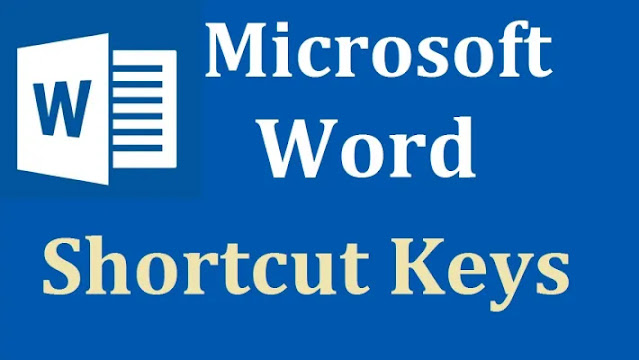
Post a Comment